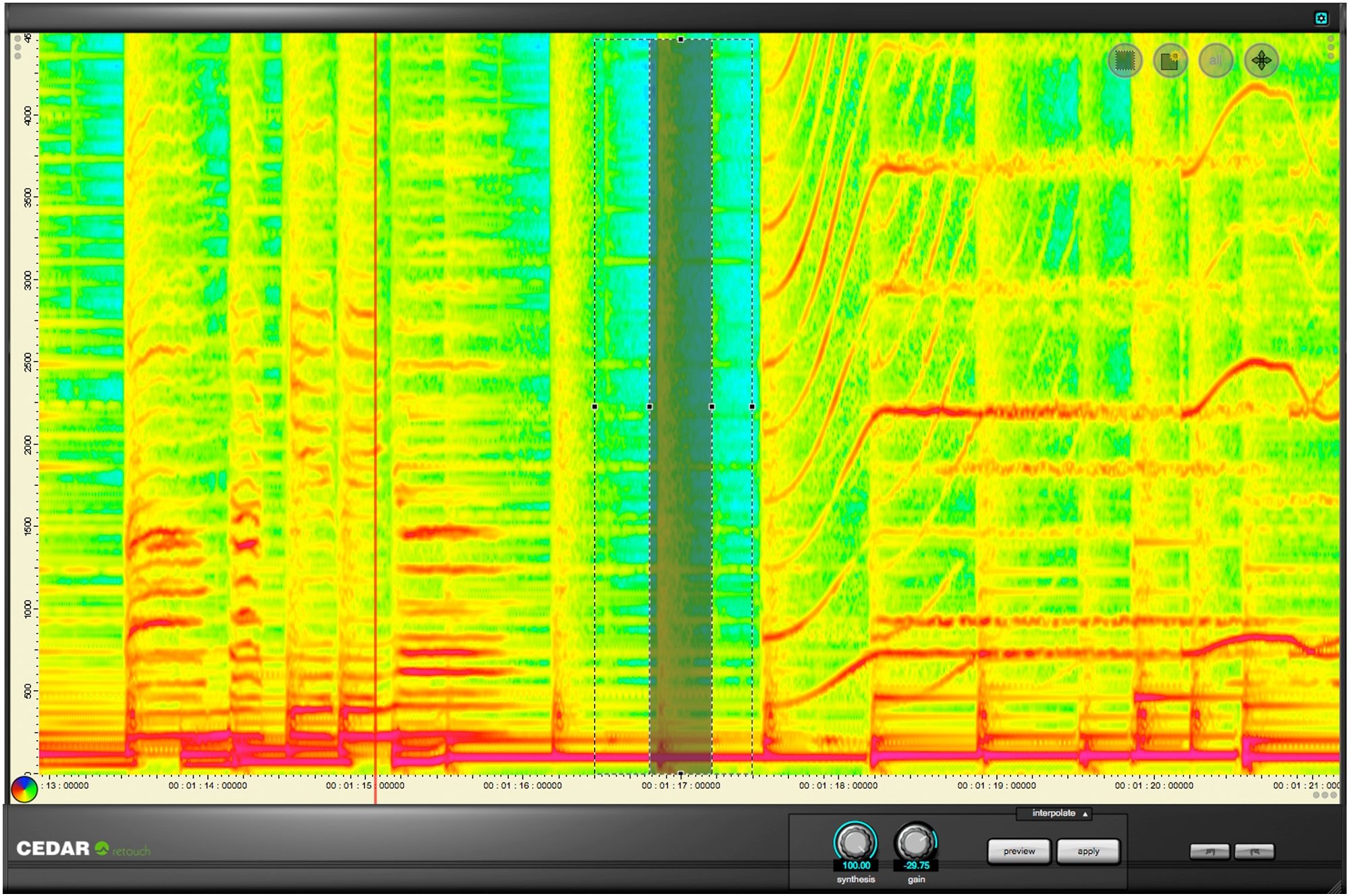
We take spectral editing for granted, but it’s a relatively recent invention, first seen in 2002 when CEDAR patented the underlying technology and announced the first version of Retouch. It’s not an exaggeration to say that it changed the mastering industry and, today, it’s quite likely that you have access to some form of spectral editing that’s manufactured under licence from CEDAR.
When it was introduced, Retouch was a huge leap forward in sound processing technology. Unlike conventional restoration tools, it provided a wide range of time/frequency editing (TFE™) capabilities, and allowed you to define the temporal and spectral content of the sound you wanted to remove. Nowadays, it allows you to mark and process complex areas in its spectrogram using the types of tools commonly found in powerful photographic and image manipulation software. This makes it possible to identify all manner of sounds and noises which can then be manipulated using any of the processing tools at your disposal.
Lorem ipsum dolor sit amet, consectetur adipiscing elit. Ut elit tellus, luctus nec ullamcorper mattis, pulvinar dapibus leo.
$2,323.00
There are many occasions when you will encounter similar instances of unwanted sounds in a track – things such as hi-hat spill in a multi-track recording, over-excited sibilants and plosives in a vocal track, or even the repetitive noise caused by a piece of machinery in the background. Traditionally, one would remove these sounds by identifying each event individually and then defining it manually prior to processing. But this is time consuming… sometimes very time consuming. So wouldn’t it be nice if your spectral repair tool could look at the first instance that you identified and then go on to find all of the others? Well, it can.
Match allows you to mark one of the offending sounds and then ask the machine learning algorithm in Retouch 8 to find all of the other instances within the recording. A threshold control even allows you to bias its decision making toward including more or fewer possibilities so that you can find the level that includes everything that you want to remove but precludes events that seem similar but are actually wanted signal.
Having identified all of the matches, you can then eliminate them using the appropriate Retouch tool. You can process them individually, authorising and applying the chosen tool to each, or you can process all of the matches as a group, whereupon Retouch 8 will fly through the whole file in a tiny fraction of the time needed with human intervention. The increase in productivity is absolutely remarkable.
This is the classic spectral editing mode that suppresses or removes problems seamlessly. It allows you to define an unwanted sound, remove it at the touch of a button and replace it using powerful models that analyse the surrounding audio and then rebuild what would have been there had the noise not occurred.
Patch mode allows you to replace an area of audio with another of the same duration and the same range of frequencies (although not necessarily of the same frequencies). Think of this as copying the data from elsewhere in the spectrogram to the region that you initially defined. It includes a pitch shifting algorithm that takes into account the relative pitch of components within the audio selection, greatly aiding the correction of harmonically rich material and even allowing you to correct the pitches of incorrect notes within musical material. It’s also invaluable when working with atmos.
Copy mode allows you to move an area of audio to another position. You can think of this as copying the data from a defined region to anywhere else in the spectrogram. Again, this tool includes a pitch shifting algorithm that takes into account the relative pitch of components within the audio selection, greatly aiding the correction of harmonically rich material and even allowing you to correct the pitches of incorrect notes within musical material. And, again, it’s invaluable when working with atmos.
This mode provides a quick and simple way to erase unwanted audio quickly and accurately and replace it with background (atmos) calculated from the surrounding audio
You may affect the amplitude of the signal within a region, and independently affect the amplitude of the signal lying outside that region. This allows you, for example, to reveal individual sounds or utterances within a file, either by amplifying the wanted sounds or by suppressing the rest of the audio, or both. By marking multiple regions simultaneously and reducing the amplitude of the ‘outside’ to its minimum, you can also use this to retain only the sounds or words wanted in an audio file.
If you use spectral editing regularly, you already know the scenario – you mark a region and you want to affect a single sound within it, suppressing or accentuating it while leaving the background untouched. Repair uses AI to achieve precisely that. Just mark the sound and some of the surrounding signal in the usual fashion and then use a single knob to suppress or accentuate it. Unlike other spectral editing tools, only the significant signal within the region is identified and processed; all low level signals as well as the ambience are left unaffected.
Despite the power of Interpolation, Patching and Copying, there are times when those modes are unable to eliminate unwanted sounds quickly and efficiently. Examples of this include restoring sounds such as wanted speech in the presence of strong, but relatively short-lived background noises such as gusts of wind blowing across a microphone. Cleanse mode was developed specifically to help in these situations, and will separate the wanted signal from the unwanted and allow you to suppress the noise at the touch of a button. Don’t be misled – this isn’t a rehash of existing noise reduction methods, but a powerful new patented process that achieves results never before possible.
Revert allows you to define any part of the spectrogram and return it to its original, unprocessed form. Much more powerful than stepping backward and forward through a list of actions, this allows the user to reinitialise any part of the audio no matter where it came in the process history, thus leaving later work untouched. You don’t even have to Revert whole Retouch operations. If you like the result of a single process at, say, the end of a note, but feel that you could do better at the start of the note, you can reinitialise and reprocess this section of the audio no matter how many Retouches you have performed elsewhere since then. It’s so quick and so powerful that you’ll wonder how you ever worked without it.